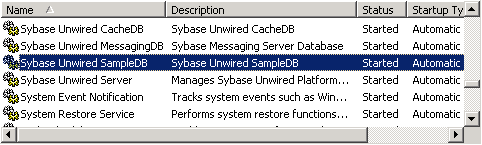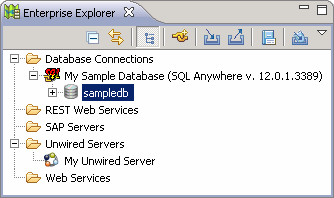Use the default database connection profile to test and connect to the sample database.
Sybase Unwired Platform Services can start the database automatically, depending on your license type: Sybase Unwired Platform Development Edition normally starts the database automatically. However, if you are running Deployment Edition, you must start the database manually.
Sybase Unwired Platform development edition servers normally start the database automatically. However, the Personal Edition requires you to start the database manually.
In this task you connect to the sample database using the default connection profile, after starting the database, if necessary. This task is required for all tutorials, but you need to perform it only once.