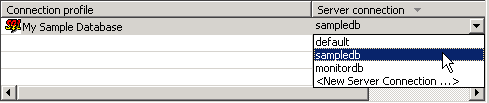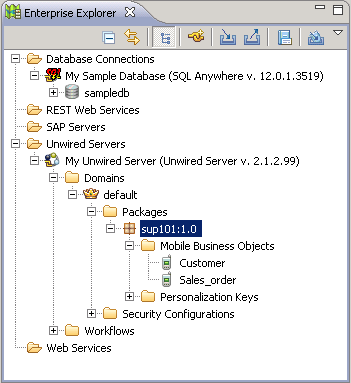Deploy the project that contains the database mobile business objects
to the Unwired Server.
Task- Right-click in the SUP101 Mobile Application Diagram and select
Deploy Project.
- In the Deploy Mobile Application Project wizard, accept the
defaults and click Next.
- In the Contents window, verify the Customer and Sales_order
MBOs are selected. Click Next.
- In the Package User-defined Classes window, click
Next.
- In the Target Server window, select My Unwired
Server from the list of available servers, then click
Connect.
- Accept the default Domain and Security configuration settings, and click
Next.
- In the Deploy Application to Server window, accept the default application ID
and click Next.
- In the Server Connection Mapping window, choose a Server
connection for the My Sample Database Connection profile:
- If the runtime database connection is on your local
machine, select My Sample Database then
sampledb.
- If the runtime database connection is on a remote
machine, select My Sample Database then
New Server Connection, which allows you to create
a connection from an existing template.
- Click Next.
- In the Save as a Deployment Profile, accept the default settings and click
Finish to close the Deploy Mobile Application Project
wizard.
The Executing Deployment window closes when the deployment
finishes.
- In the Deployment Status window, click OK.
- In Enterprise Explorer, you can see the deployed project in . The two MBOs you deployed are in the Mobile Business
Objects subfolder.
The MBOs are now available for access by device
applications or for deploying in a production environment. You will use this
project in other Object API application development tutorials.