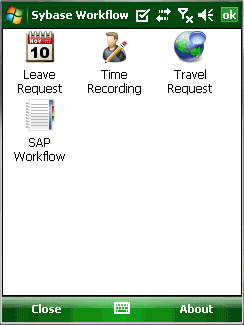You must activate the Time and Travel packages before you can submit time and travel items.
Prerequisites
- Your Sybase Unwired Platform administrator must register your device for the Time and Travel packages on Sybase Unwired Server.
- The Mobile Workflow client must be installed on your device.
The first time you open any one of the Time and Travel packages, you must enter your SAP Username and Password in an Activation screen. When your Username and Password are accepted, you are able to use all three Time and Travel packages.
-
If you have Outlook E-mail set up, go to the Outlook E-mail screen and select to display the Sybase Workflow screen.
If you do not have Outlook E-mail set up:
- Select .
- Select Text Messages.
- Select .
- Select .
- Open one of the Time and Travel packages (Leave Request, Travel Request, or Time Recording). The first time you open one of the Time and Travel packages an Activation screen appears.
- Enter your SAP Username and Password.
- (Optional) Change the Language setting.
-
Select Activate.
The Activation Successful screen appears when your Username and Password are accepted. - Select Close to return to the Sybase Workflow screen.