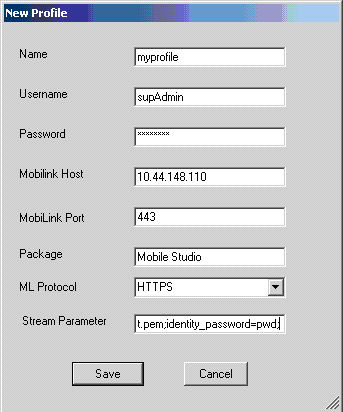To run the client using the certificate, copy the certificate files to your client machine, laptop, or device, and add client-side certificate related information to the user profile.
Note: This procedure is typical in a production environment. In a development or test environment, you could also configure the profile from Unwired WorkSpace. See Configuring a Profile from a Generated Project.
-
Copy the certificate files rsa_root.crt and id_client.pem to your client machine, laptop, or device. These files were created in the Generating Client-side Certificates step. This example shows the Win32 client.
Note: Client-side certificates are not supported in UltraLiteJ (BlackBerry devices).
-
On the client machine, laptop, or device, access the New Profile dialog.
-
Include the client-side certificate information in the profile, including:
For this example, you would also copy the rsa_root.crt and id_client.pem files into ...\Win32TestClient\bin\Debug.
-
If you encounter an error, take action based on the error reported. See Resolving Client-Side Certificate Errors.