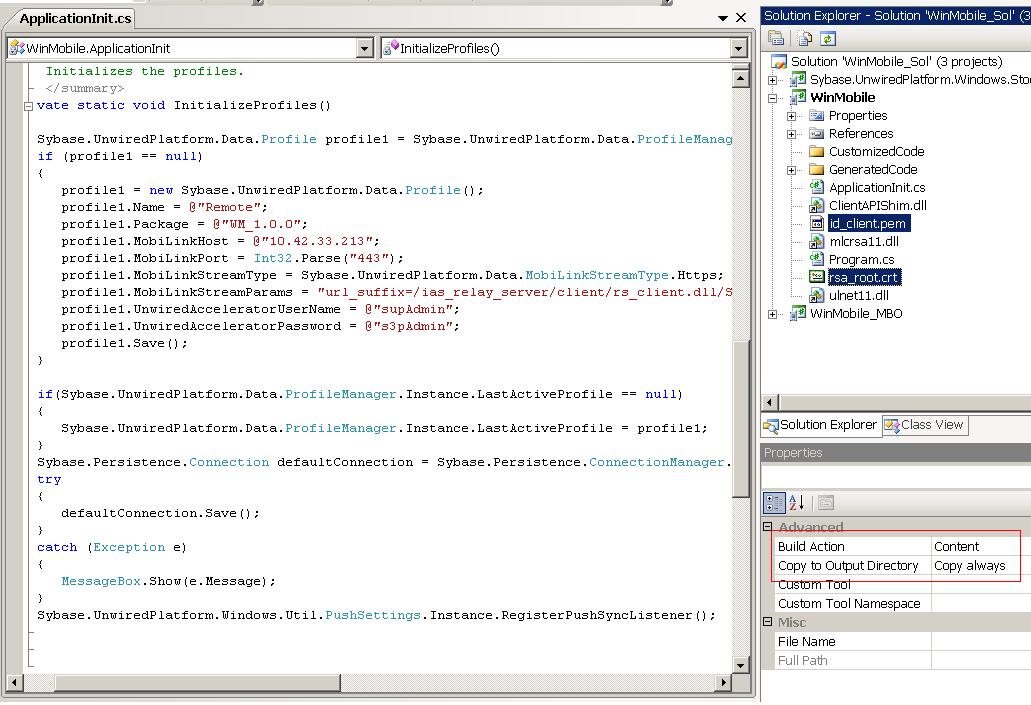In a development or test environment, you can set up the client-side certificate by configuring the profile from the generated Windows Mobile project in Visual Studio Edition, instead of from the client machine, laptop, or device.
You can also copy the certificates to the client, and set up or modify the profile to use the certificates,
from Unwired WorkSpace instead of from the client machine. Keep in mind the following guidelines:
- HTTPS is only established between HTTPS endpoints. The example values entered in WorkSpace for a generated project would only be used in the development or test environment. These values would not automatically deploy into a production environment.
- A Relay Server is used as an HTTPS endpoint in the example below, and would make a convenient endpoint for a development or test environment. But your production environment may vary (for example, you may use a third-party HTTPS solution that includes hardware load balancers, reverse proxies, and others).
Note: Client-side certificates are not supported in UltraLiteJ (BlackBerry devices).