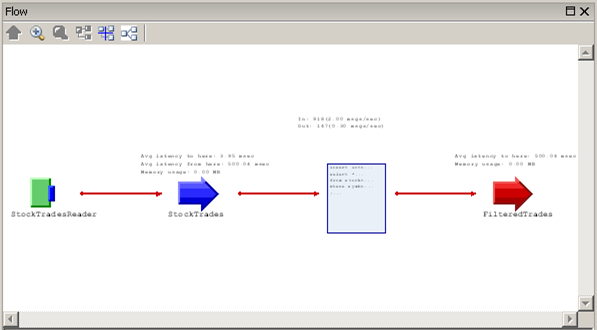Use the flow view to see a graphical representation of projects.
The Flow view presents a graphical representation of your project. It can help you visualize how project components interact and even help you locate logic errors.
Follow these steps to explore the Flow view: