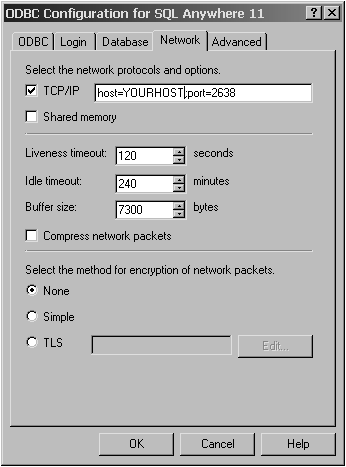ODBC lets you use clients with the demo database.
![]() Configuring an ODBC Datasource on Windows
Configuring an ODBC Datasource on Windows
The following examples shows you how to set up an ODBC datasource name (DNS).
On the ODBC tab, specify the name of the ODBC datasource that the ODBC administrator can access.
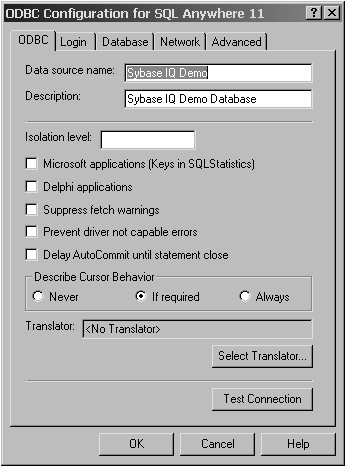
On the Login tab, specify the User ID and password associated with this connection to IQ. If you are using the IQ demo database, specify User ID DBA and Password sql.
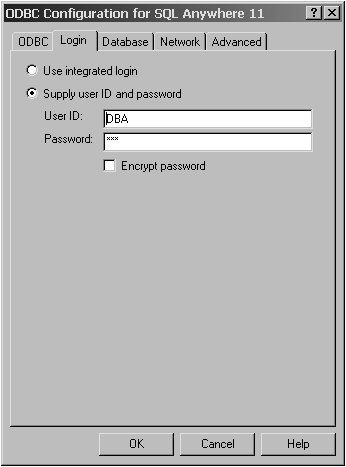
On the Database tab, specify the name of the server and database file. The server name is assigned when IQ starts with the -n parameter. The database file is the fully qualified location of the database file name associated with this connection to IQ.
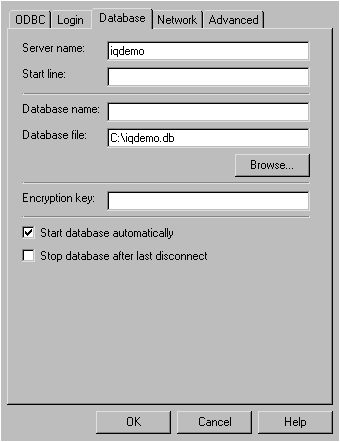
On the Network tab, specify the network protocols and options. The TCP/IP options you need are host (<yourhost>) and port (2638). The IQ server assigns the port option when it starts, and the host is the physical host on which the IQ server is running.