In addition to customizing the style of a menu, you can customize the style of a toolbar associated with the menu. For example, the following picture shows a contemporary style toolbar with an expanded toolbar cascade and a highlighted Exit button:
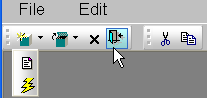
Toolbar style properties Toolbars have style properties that you can change at design
time on the top-level menu object. You can modify these properties only
if you select contemporarytoolbar! as
the toolbar style for the top-level menu object.
Property |
Datatype |
Use to assign |
|---|---|---|
ToolbarBackColor |
Long |
Background color of the menu toolbar. |
ToolbarGradient |
Boolean |
Gradient of the menu toolbar background. |
ToolbarHighlightColor |
Long |
Highlight color for the toolbar buttons when they are selected. |
ToolbarStyle |
Enumerated |
Overall style of the menu toolbar. Values are: contemporarytoolbar! and traditionaltoolbar! |
ToolbarTextColor |
Long |
Color of the text in the menu toolbar. |
Toolbar item style property You can select the ToolbarAnimation property for a menu item toolbar button. This property offsets the button image by two pixels to the upper left when a user positions the cursor over the button. You cannot assign this property at the menu object or toolbar level. You must assign it to individual toolbar items (buttons) at design time. This property has a Boolean datatype. You can select it on the Toolbar tab for each menu item below the top-level menu object. With a contemporary menu, you can set the ToolbarAnimation property at runtime at runtime using scripts.
The customizable menu and toolbar styles can be used for MDI and main windows. Pop-up menus can also use menu style properties. The styles do not affect existing PowerBuilder applications that use a traditional style. You can, however, update an existing PowerBuilder application to use the new style properties.