You select a toolbar style on the Appearance tab of the Properties view for the top-level menu object in the Menu painter.
A toolbar can have a contemporary or traditional style.
Menu style |
Description |
|---|---|
Contemporary |
A 3D-style toolbar similar to Microsoft Office 2003 and Visual Studio 2005 toolbars |
Traditional |
A more traditional and older toolbar style |
Toolbars that you import or migrate from earlier versions of PowerBuilder have the traditional style, and new toolbars use the traditional toolbar style by default.
Select the top-level menu object.
At the bottom of the Appearance tab page, select the toolbar style you want, contemporarytoolbar! or traditionaltoolbar!
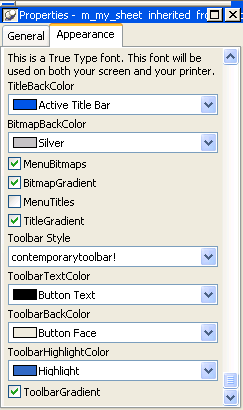
If you select traditionaltoolbar! in
the Toolbar Style drop-down list, the rest of the toolbar style
properties are grayed. If you select contemporarytoolbar! style,
you can customize the display properties for that style and have
them apply to all menu items with associated toolbar buttons in
the current menu.
Selecting the toolbar button style property Unless you are using the traditional toolbar style for the current menu object, you can select the ToolbarAnimation check box on the Toolbar tab or the Properties view for each menu item. If you do not select an image for the ToolbarItemName property of a menu item, the selection you make for the ToolbarAnimation property is ignored.