Graphs can have one or more series.
If you want only one series (that is, if you want to graph all retrieved rows as one series of values), leave the Series box empty.
If you want to graph more than one series, select the Series check box and specify the column that will provide the series values. You can select column names from the drop-down list.
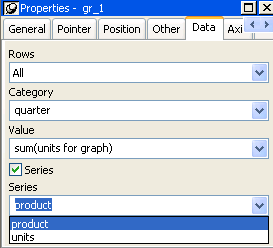
There is a set of data points for each different value of the column you specify here. For example, if you specify a column that has 10 values, then your graph will have 10 series: one set of data points for each different value of the column.
You can also specify expressions for Series (on the Data page of the Properties view). For example, you could specify the following for Series:
Units / 1000
In this case, if a table had unit values of 10,000, 20,000, and 30,000, the graph would show series values of 10, 20, and 30.
You can specify more than one of the retrieved columns to serve as series. Separate multiple entries by commas.
You must specify the same number of entries in the Value box as you do in the Series box. The first value in the Value box corresponds to the first series identified in the Series box, the second value corresponds to the second series, and so on. The example about graphing actual and projected sales in “Examples” illustrates this technique.