By default, crosstabs are dynamic: when you run them, PowerBuilder retrieves the data and dynamically builds the columns and rows based on the retrieved data. For example, if you define a crosstab that computes sales of printers and a new printer type is entered in the database after you define the crosstab, you want the new printer to be in the crosstab. That is, you want PowerBuilder to build the rows and columns dynamically based on current data, not the data that existed when the crosstab was defined.
Occasionally, however, you might want a crosstab to be static. That is, you want its columns to be established when you define the crosstab. You do not want additional columns to display in the crosstab at runtime; no matter what the data looks like, you do not want the number of columns to change. You want only the updated statistics for the predefined columns. The following procedure shows how to do that.
In the wizard page or in the Crosstab Definition dialog box, clear the Rebuild columns at runtime check box.
Define the data for the crosstab as usual, and click OK.
With the check box cleared, instead of immediately building the crosstab’s structure, PowerBuilder first retrieves the data from the database. Using the retrieved data, PowerBuilder then builds the crosstab structure and displays the workspace. It places all the values for the column specified in the Columns box in the workspace. These values become part of the crosstab’s definition.
For example, in the following screenshot, the four values for Quarter (Q1, Q2, Q3, and Q4) are displayed in the Design view:
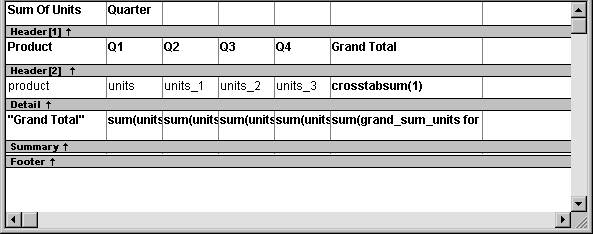
At runtime, no matter what values are in the database for the column, the crosstab shows only the values that were specified when the crosstab was defined. In the printer example, the crosstab always has the four columns it had when it was first defined.
You can modify the properties of any of the columns in a static
crosstab. You can modify the properties of each column individually,
since each column is displayed in the workspace as part of the crosstab’s
definition. For example, in the printer crosstab you can directly
modify the way values are presented in each individual quarter,
since each quarter is represented in the Design view. (The values
are shown as units, units_1, units_2,
and units_3.)