![]() Using templates for data import
If you use a template created for data export, DataWindow expressions,
text, comments, and processing instructions are ignored when data
is imported. If you are creating a template specifically for import,
do not add any of these items. You need only map column names to
element and attribute names.
Using templates for data import
If you use a template created for data export, DataWindow expressions,
text, comments, and processing instructions are ignored when data
is imported. If you are creating a template specifically for import,
do not add any of these items. You need only map column names to
element and attribute names.
Every item in the Export/Import Template view has a pop-up menu from which you can perform actions appropriate to that item, such as editing or deleting the item, adding or editing attributes, adding child elements or other items, and inserting elements, processing instructions, CDATA sections, and so forth, before the current item.
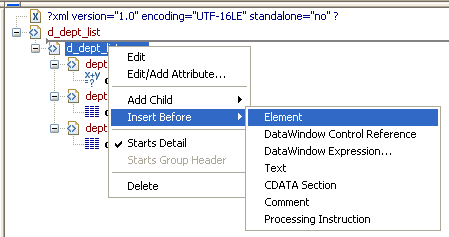
If an element has no attributes, you can edit its tag in the Export/Import Template view by selecting it and left-clicking the tag or pressing F2. Literal text nodes can be edited in the same way. You can delete items (and their children) by pressing the Delete key.
The examples in this section show the delimiters used in the XML document. When you edit the template in dialog boxes opened from the Export/Import Template view for XML, you do not need to type these delimiters in text boxes.
The rest of this section describes some of the items in the template. For more information, see the XML specification.