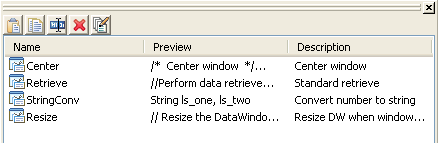You can store code fragments you use frequently in the Clip window. You copy text to the Clip window to save it and then drag or copy this text to the appropriate Script view or editor when you want to use it.
The Clip window displays a list of named clips, a preview of the information contained in the clip, and a description. It provides buttons to move Clip window contents to the clipboard, copy clipboard contents to the Clip window, rename a clip, delete a clip, and modify the clip’s description. Clips you save in one workspace are available in all your workspaces; you might want to use a naming convention that reflects this.
For example, you might use standard error-checking code when you use the ConnectToServer function to connect to EAServer. To copy it to the clipboard, highlight the code in a Script view and select Copy from the pop-up menu. In the Clip window, click the Paste icon, and name the clip. The Clip Description dialog box opens so that you can enter a description. To change the description later, select the clip’s name and click the Modify button.
You can drag the clip from the Clip window to any script in which you want to connect to EAServer. You can also use the Copy icon to copy the clip to the clipboard.
You can hide or display the Clip window using the Clip Window button on the PowerBar or by selecting Window>Clip.