As you create or alter a table definition, you can view the pending SQL syntax changes that will be made when you save the table definition.
![]() To view pending SQL syntax
changes:
To view pending SQL syntax
changes:
Right-click the table definition in the Columns view and select Pending Syntax from the pop-up menu.
PowerBuilder displays the pending changes to the table definition in SQL syntax:
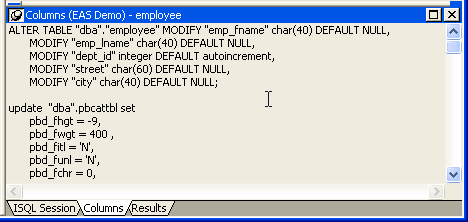
The SQL statements execute only when you save the table definition or reset the view and then tell PowerBuilder to save changes.
When you are viewing pending SQL changes, you can:
Copy pending changes to the clipboard
Save pending changes to a file
Print pending changes
![]() To copy, save, or print only part of the SQL syntax
Select the part of the SQL syntax
you want before you copy, save, or print.
To copy, save, or print only part of the SQL syntax
Select the part of the SQL syntax
you want before you copy, save, or print.
![]() To copy the SQL syntax
to the clipboard:
To copy the SQL syntax
to the clipboard:
In the Pending Syntax view, click the Copy button or select Select All and then Copy from the pop-up menu.
![]() To save SQL syntax
for execution at a later time:
To save SQL syntax
for execution at a later time:
In the Pending Syntax view, Select File>Save As.
The Save Syntax to File dialog box displays.
Navigate to the folder where you want to save SQL, name the file, and then click the Save button.
At a later time, you can import the SQL file into the Database painter and execute it.
![]() To print pending table changes:
To print pending table changes:
While viewing the pending SQL syntax, click the Print button or select Print from the File menu.
![]() To display columns in the Columns view:
To display columns in the Columns view:
Select Object>Pending Syntax from the menu bar.