The following DataWindow object shows the column headers for Health Insurance, Life Insurance, and Day Care rotated 45 degrees.
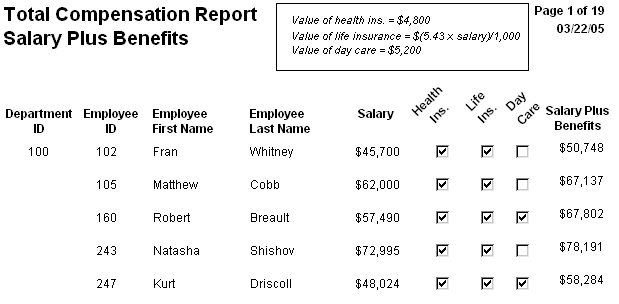
To rotate each of these three text controls:
Select one of the controls, then use Ctrl + click to select the other two controls.
The Properties view changes to show the properties that are common to all selected controls.
On the Font page in the Properties view, click the button next to the Escapement property.
Enter the number 450 in the Modify Expression dialog box and click OK.
The value entered for font escapement is in tenths of degrees, so the number 450 means 45 degrees. You do not have to specify a condition. Typically, you do not specify a condition for control rotation.
The rotation of the controls does not change in the Design view.
To see the change, close and reopen the Preview view.