Controls or expressions can also be referenced for element attribute values. Select Edit/Add Attribute from the pop-up menu for elements to edit an existing attribute or add a new one.
For each attribute specified, you can select a control reference from the drop-down list or enter a literal text value. A literal text value takes precedence over a control reference. You can also use the expression button to the right of the Text box to enter an expression.
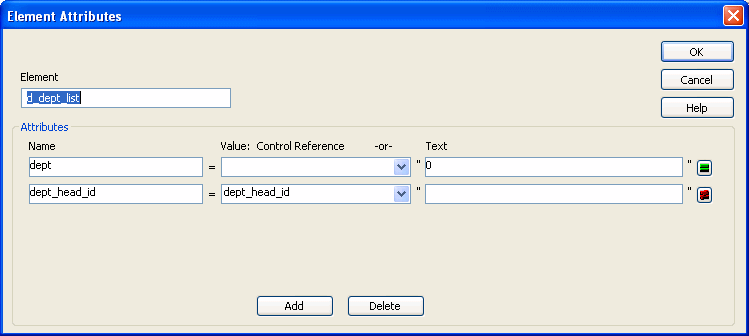
The expression button and entry operates similarly to DataWindow object properties in the Properties view. The button shows an equals sign if an expression has been entered, and a not-equals sign if not. A control reference or text value specified in addition to the expression is treated as a default value. In the template, this combination is stored with the control reference or text value, followed by a tab, preceding the expression. For example:
attribute_name=~"text_val~~tdw_expression~"