You can group related rows together and, optionally, calculate statistics for each group separately. For example, you might want to group employee information by department and get total salaries for each department.
Each group is defined by one or more DataWindow object columns. Each time the value in a grouping column changes, a break occurs and a new section begins.
For each group, you can:
Display the rows in each section
Specify the information you want to display at the beginning and end of each section
Specify page breaks after each break in the data
Reset the page number after each break
The following DataWindow object retrieves employee information. It has one group defined, Dept_ID, so it groups rows into sections according to the value in the Dept_ID column. In addition, it displays:
Department ID before the first row for that department
Totals and averages for salary and salary plus benefits (a computed column) for each department
Grand totals for the company at the end
The following screenshot shows the DataWindow object.
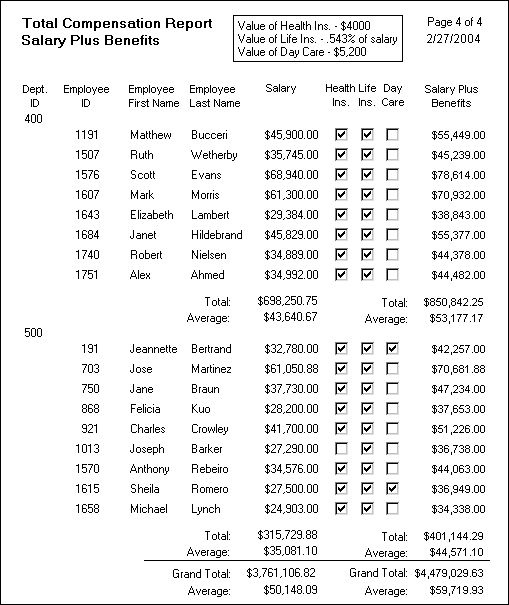
You can create a grouped DataWindow object in three ways:
Use the Group presentation style to create a grouped DataWindow object from scratch (“Using the Group presentation style”).
Take an existing tabular DataWindow object and define grouping (“Defining groups in an existing DataWindow object”).
Use the TreeView presentation style (Chapter 28, “Working with TreeViews”).
If a DataWindow object has grouped rows, each page contains all group headers (including zero-height headers) at the top of the page. Your DataWindow control must be large enough to accommodate all the group headers that display on each page of the report.
The last row of a group displays on the same page as that row’s group trailer and each applicable higher-level group trailer. If the DataWindow object has a summary band, it displays on the same page as the last row of the report. If the control is not large enough, you might see anomalies when scrolling through the DataWindow object, particularly in the last row of the report, which needs room to display the report’s header band, all group headers, all group trailers, the summary band, and the footer band.
If you cannot increase the height of the DataWindow control so that it has room for all the headers and trailers, you can change the design of the DataWindow object so that they require less space.
When you scroll through a grouped DataWindow object, you might see the group header repeated where you do not expect it. This is because the data is paginated in a fixed layout based on the size of the DataWindow control. You can scroll to a point that shows the bottom half of one page and the top of the next. When you use the arrow keys to page through the data, you scroll one row at a time.