If there is more than one property, variable, method, or statement that could be inserted, AutoScript pops up an alphabetical list of possible completions or insertions. An icon next to each item indicates its type. The following screen includes an instance variable, events, properties, statements, and a function:
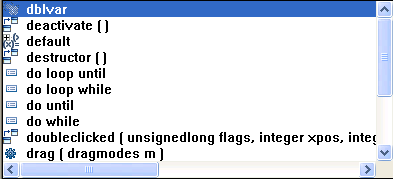
If a function is overloaded, each version displays on a different line in the AutoScript pop-up window.
If you have started typing a word, only completions that begin with the string you have already typed display in the list.
If you have set the PasteLowerCase PB.INI variable to 0 as described in “Pasting statements”, AutoScript always pastes uppercase characters. Otherwise, AutoScript always pastes lowercase characters.
The case of any characters you have already typed is preserved. For example, if you are using AutoScript to complete a function name and you want to use mixed case, you can type up to the last uppercase letter before invoking AutoScript. AutoScript completes the function name in lowercase characters and pastes an argument template.
To paste an item into the script, press Tab or Enter or double-click the item. Use the arrow and page up and page down keys to scroll through the list. If the item is a function, event, or statement, the template that is pasted includes descriptive comments that you replace with argument names, conditions, and so forth. The first commented argument or statement is selected so that it is easy to replace. You can jump to the next comment by selecting Edit>Go To>Next Marker.
![]() Go to next marker
You can use Edit>Go To>Next Marker to jump to the next comment
enclosed by
Go to next marker
You can use Edit>Go To>Next Marker to jump to the next comment
enclosed by /* and */ anywhere
in the Script view, not just in AutoScript templates. For the steps
to create a shortcut for this menu item, see “Customizing AutoScript”.
Press the Backspace key or click anywhere outside the pop-up window to dismiss it without pasting into the script.
AutoScript does not pop up a list if the cursor is in a comment or string literal or if an identifier is complete. If neither of these conditions applies and nothing displays when you select Edit>Activate AutoScript, there may be no appropriate completions in the current context. Check that the options you need are selected on the AutoScript options page as described in “Customizing AutoScript”.