You set most TreeView DataWindow properties on the General page in the Properties view for the DataWindow object.
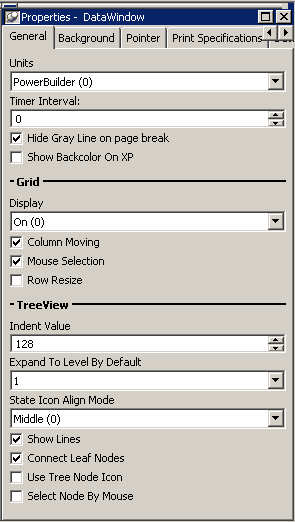
The properties that are specific to a TreeView DataWindow are the TreeView properties and the Grid properties. The grid-related properties display only if you select the Grid Style check box when you define the TreeView DataWindow.
Property |
Description |
|---|---|
Display |
On – Grid lines always display. Off – Grid lines never display (columns cannot be resized at runtime). Display Only – Grid lines display only when the DataWindow object displays online. Print Only – Grid lines display only when the contents of the DataWindow object are printed. |
Column Moving |
Columns can be moved at runtime. |
Mouse Selection |
Data can be selected at runtime and, for example, copied to the clipboard. |
Row Resize |
Rows can be resized at runtime. |
Indent Value |
The indent value of the child node from its parent in the units specified for the DataWindow. The indent value defines the position of the state icon. The X position of the state icon is the X position of its parent plus the indent value. |
Expand To Level By Default |
Expand to TreeView level 1, 2, or 3. |
State Icon Align Mode |
Align the state icon in the middle (0), at the top (1), or at the bottom (2). |
Show Lines |
Whether lines display that connect parent nodes and child nodes. If you want to display lines that connect the rows in the detail band to their parent, select Connect Leaf Nodes. |
Connect Leaf Nodes |
Whether lines display that connect the leaf nodes in the detail band rows. |
Use Tree Node Icon |
Whether an icon for the tree node displays. This applies to icons in the level and detail bands. For how to specify icon images, see “Setting TreeView level properties” and “Setting detail band properties”. |
Select Node By Mouse |
Whether a Tree node is selected by clicking the Tree node with the mouse. |