HTrackBars and VTrackBars are bars with sliders that move in discrete increments. Like a scroll bar, you typically use a track bar as a slider control that allows users to specify a value or see a value you have displayed graphically, but on a discrete scale rather than a continuous scale. Clicking on the slider moves it in discrete increments instead of continuously.
Typically a horizontal trackbar has a series of tick marks along the bottom of the channel and a vertical trackbar has tick marks on the right.
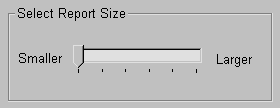
Use a trackbar when you want the user to select a discrete value. For example, you might use a trackbar to enable a user to select a timer interval or the size of a window.
You can set properties such as minimum and maximum values, the frequency of tick marks, and the location where tick marks display.
You can highlight a range of values in the trackbar with the SelectionRange function. The range you select is indicated by a black fill in the channel and an arrow at each end of the range. This is useful if you want to indicate a range of preferred values. In a scheduling application, the selection range could indicate a block of time that is unavailable. Setting a selection range does not prevent the user from selecting a value either inside or outside the range.
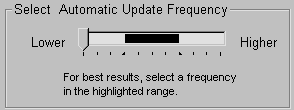
You can see an example of a window with a trackbar in the PowerBuilder Code Examples sample application in the Examples subdirectory in your PowerBuilder directory. See the w_trackbars window in PBEXAMW3.PBL.