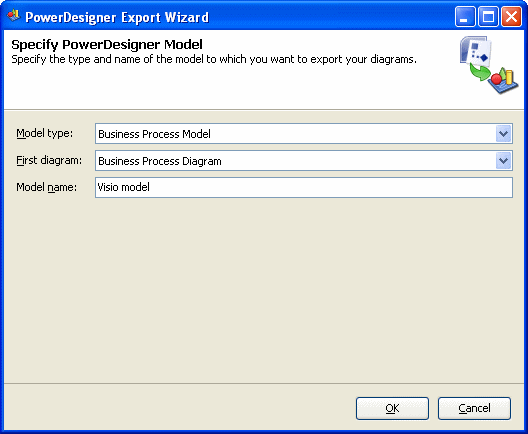Importing your Visio diagrams into PowerDesigner's rich metadata environment enables you to link your architectural objects with the objects that will implement them, and to profit from PowerDesigner's powerful impact and lineage analysis features. You must have installed Visio 2002 or higher and have selected to install the Visio plug-in from the PowerDesigner installer.
You can import the following diagrams into a PowerDesigner BPM or EAM:
|
Visio Template |
PowerDesigner Diagram |
|---|---|
|
Audit Diagram |
BPM Analysis/ Business Process Diagram |
|
Basic Flowchart |
BPM Analysis/ Business Process Diagram |
|
Cross-Functional Flowchart |
BPM Analysis/ Business Process Diagram |
|
Business Process/ Data Flow Diagram Software/ Data Flow Diagram |
BPM Data Flow Diagram |
|
Event Driven Process Chain Diagram |
BPM Business Process Diagram |
|
ITIL Diagram |
BPM Business Process Diagram |
|
Work Flow Diagram |
BPM Business Process Diagram |
|
Flowchart/ SDL Diagram |
BPM Business Process Diagram |
|
Organization Chart |
EAM Organization Chart Diagram |
|
Software/ Enterprise Application |
EAM Application Architecture Diagram |
|
Network/ Basic Network / Detailed Network Diagram |
EAM Technology Infrastructure Diagram |
|
Active Directory |
EAM Organization Chart Diagram |
|
LDAP Directory |
EAM Organization Chart Diagram |