After a simulation is started, the flow of the simulation is made visible through:
A green dotted box indicates the active component and moves with each step from one component to the next.
The number of records appears on the link, which follows the box movement.
The number of records being processed within each single step depends on the current value of Read Block Size of the previous component with a Read Block Size property.
Selecting a small number is useful while performing a simulation. A large number for Read Block Size can significantly enhance performance when a project executes.
When a simulation starts, the first component to be executed is indicated with a dotted green box.
When you step through the project without making modifications, the box moves from component to component, displaying the success or failure icon until the end of the simulation.
You can select a component other than the current one to inspect or change its properties. The selected component is indicated by a solid green box.
Figure 3-1: Current and selected components
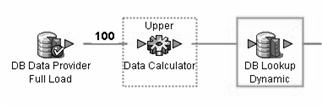
The current component is executed next, when you click Step on the toolbar or select Run | Step. During simulation, to inspect or change a component that is different from the current component, click it. The solid green box highlights the selected component.
After making changes, resume the simulation from either the selected or the current component:
To resume simulation from the selected component, right-click and select Step.
To resume simulation from the current component, click Step on the toolbar.
![]() If you right-click an unprocessed component, and select
Initialize and Step, the component is initialized and stepped, and
the next component to be processed is highlighted.
If you right-click an unprocessed component, and select
Initialize and Step, the component is initialized and stepped, and
the next component to be processed is highlighted.
The visual flow of the simulation as indicated by the box is straightforward in most projects; box moves from one component to the next. However, the flow of a project simulation does not necessarily progress in only one direction; flow direction depends on the components used within the project.
Forwarding components, such as Data Calculator and Character Mapper, receive a number of records, apply transformation to those records, and forward the records. The number of records processed in a single step is determined exclusively by the number of records received from the preceding component.
Other components override previous Read Block Size settings. The Staging component is designed to work on the entire result set of the data stream, as defined with the query of the Data Source component. The component does not process and forward any data records until the entire result set is delivered to the IN-port. The Staging component uses its own Read Block Size property to resize the number of records forwarded with the next step. See Chapter 5, “Components” for detailed explanation of the behavior of every component during the simulation.
Right-click any connecting link, port, or component, and select Preview to open the Content Browser window that displays the data currently available at the selected location.
![]() The Preview option is disabled when there are no processed
records or when no simulation data is available.
The Preview option is disabled when there are no processed
records or when no simulation data is available.
The Content Browser window includes tabs that allow you to simultaneously display multiple previews from multiple locations. Sometimes, previewing the content of both the IN-port and OUT-port of a component in parallel tabs is useful.
To save the displayed data to a definition file, click the Export data icon on the toolbar. Specify the options for exporting data.
Restarting an entire simulation after making modifications to a single component can be time-consuming, especially if your project has a large number of input records in a project that consists of large number of components. It can also be frustrating to single-step through a large project when you are interested only in simulating a component somewhere in the middle of a complex simulation flow. Select the component and choose Step through or Start through in the Run menu for multi-stepping a project to your point of interest.
To validate your current project by starting from a component somewhere in the middle of a project, select the component, and then select Run | Start Through. The simulation starts the current project, processes all components between the current and the selected component, and processes the selected component.
The number you enter as the Read Block Size defines the number of records fetched by the component during a single simulation step. Set the Write Block Size to define the number of records to be written. Most Data Provider components possess a Read Block Size property. Most of the Data Sink components offer to customize the Write Block Size. Transformation components such as the Staging component offer to customize values for both reading and writing.
![]() The Block Size property is evaluated during project
simulation as well as project and job execution. A small number
might be suitable for simulation purposes, but slows down execution
when you click Run | Execute. In simulation, the Block
Size is restricted to 32K.
The Block Size property is evaluated during project
simulation as well as project and job execution. A small number
might be suitable for simulation purposes, but slows down execution
when you click Run | Execute. In simulation, the Block
Size is restricted to 32K.