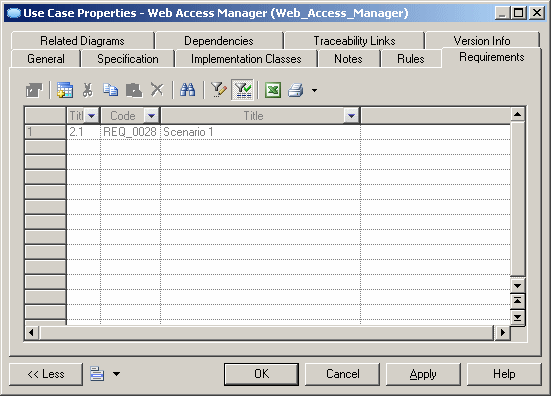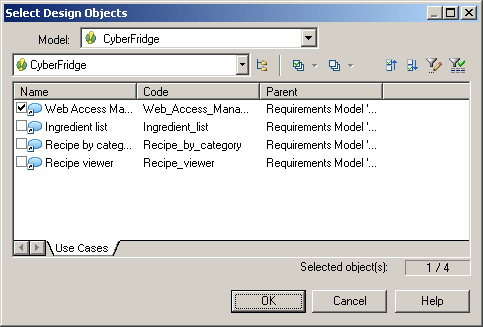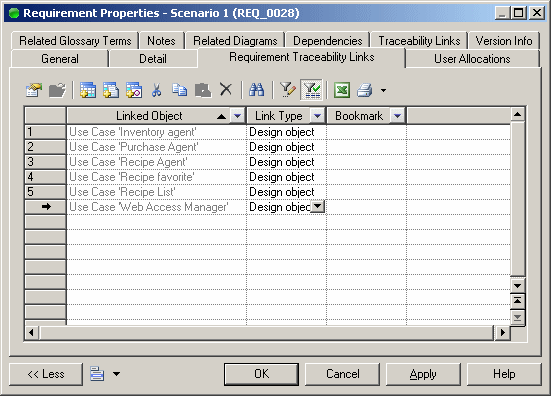When a design object fulfils a requirement, you should attach it to the requirement. Both models must be open in your workspace.
To open the property sheet of a design object from the Requirement Traceability Links tab of a requirement property sheet, select it in the list and click the Properties tool. As design objects are stored as shortcuts in requirements models, you must click the Properties tool to the right of the Name field in the shortcut properties sheet to access the full properties of the design object
The requirement is listed on the Requirements tab of the design object: