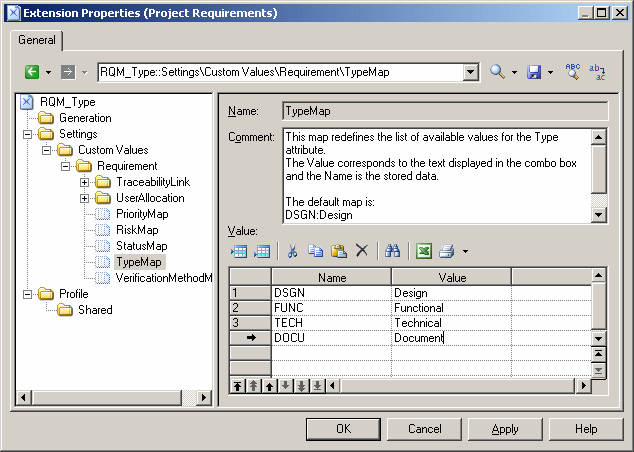Some requirement properties such as Risk, Status, and Type, come with predefined lists of values, which you can modify by creating an extension.
- Select Model > Extensions to open the List of Extensions and click the Add a Row tool.
- Type a name and a code for the new extension, click Apply, and then click the Properties tool to open it in the Resource Editor.
- In the left pane, expand the Settings > Custom Values > Requirement category and expand the entries to display the lists available for customization:
- Select a list to display the currently available values in the right-hand panel.
- In the Value table, click the Add a Row tool, and then type a new name (which is used internally) and value (which will appear in the property list):
- Add additional values as necessary, and then click OK to save your changes and return to the List of Extensions.
- Click OK to return to your model. The new values are now available in the appropriate property list.Note: If you have several extensions defining list values attached to your RQM, the union of all the different values defined for each property will be available.