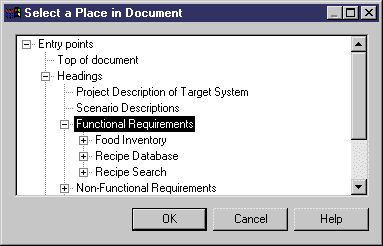You may want to insert an RQM or one of its packages into an existing Word document. This would allow you to insert a list of requirements maintained in an RQM into a more general project document.
The following procedure assumes you have an RQM open in the workspace, which is not linked to an existing document. Word need not be open.