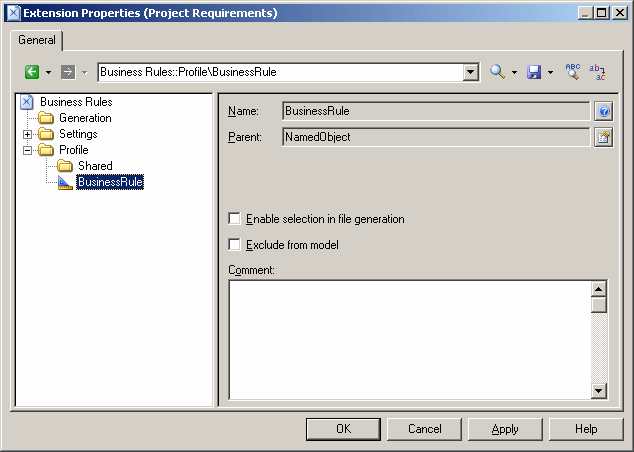Business rules are not available by default in an RQM, and must be activated through an extension.
- Select Model > Extensions to open the List of Extensions and click the Add a Row tool.
- Type a name and a code for the new extension, click Apply, and then click the Properties tool to open it in the Resource Editor.
- In the left pane, right-click the Profile category and select Add Metaclasses to open the Metaclass Selection dialog, click the PdCommon sub-tab, select BusinessRule, and click OK to add this metaclass to your profile:
- Click OK to save your changes and return to the List of Extensions.
- Click OK to return to your model.
You can now create business rules from the List of Business Rules (available at Model > Business Rules), and attach them to your requirements from the Rules tab of your requirements property sheets.
For detailed information about using business rules, see Core Features Guide > The PowerDesigner Interface > Objects > Business Rules.