A traceability matrix view displays the links between requirements and objects from other types of models, external files or other requirements.
You can create as many traceability matrix views as you need. You can add and delete links, filter the rows and columns displayed, and print or export the matrix.
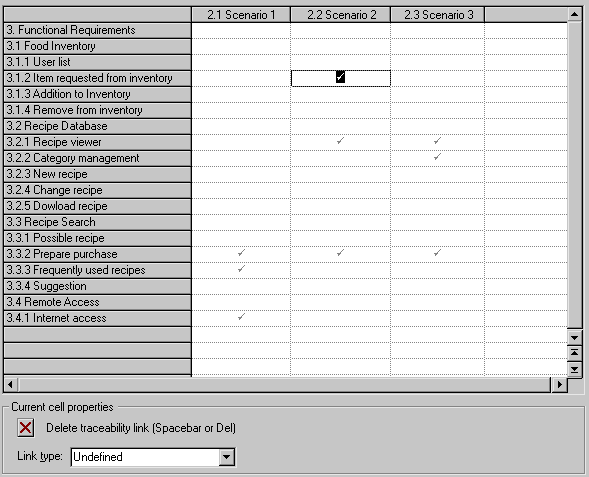
- To add a link, click in the appropriate cell, and then click the Create traceability link button at the bottom of the matrix (or press the Spacebar or V). You can optionally specify the type of link. To define additional link types, see Customizing a List of Values.
- To delete a link, click in a cell containing a link, and then click the Delete traceability link button at the bottom of the matrix (or press the Spacebar or Del).
- To select all the cells in a row or column, click the appropriate header. To select multiple cells, rows, or columns, use the Ctrl key. To select ranges, use the Shift key or drag the cursor over the required area.
| Tools | Description |
|---|---|
 |
Properties [Alt+Enter] - Opens the property sheet of the selected requirement. |
 |
Copy [Ctrl+C] - Copies the entire grid to the clipboard. |

|
Select Rows/Columns [Ctrl+N] - Opens a selection box which allows you to select rows and columns to display in the matrix either by hand or by defining a filter. |

 |
Display Only Non-Empty Rows/ Columns [Ctrl+R] and Display Only Empty Rows/Columns [Ctrl+E] - Displays only full rows and columns (to focus on requirements with links) or only empty rows and columns (that need to be linked). Also available from and . |

|
Vertical/Horizontal Column Header - Toggles between vertical and horizontal orientation of column headers. |

|
Shrink to Fit - Shrinks row and column headers to fit their contents. |
   |
Create a Requirements Document View, Create a Traceability Matrix View, and Create a User Allocation Matrix View - Creates a new view. |
 |
Create a Package - Creates a package, which you use to subdivide your requirements. You will be prompted to specify a first view in the package. |
 |
Open a Requirements View - Opens a dialog to move to another view. |

|
Export to Excel - Saves the list to a *.xls, *.xlsx, or *.csv format (specify the format in the Save as type field in the Save as dialog). |

|
Change Traceability Matrix Type - Opens a dialog to let you specify the type of objects you want to link to your requirements. You can choose between:
For information about linking requirements to other objects via their property sheet Requirement Traceability Links tab, see Linking Requirements with Design Objects and External Files. |