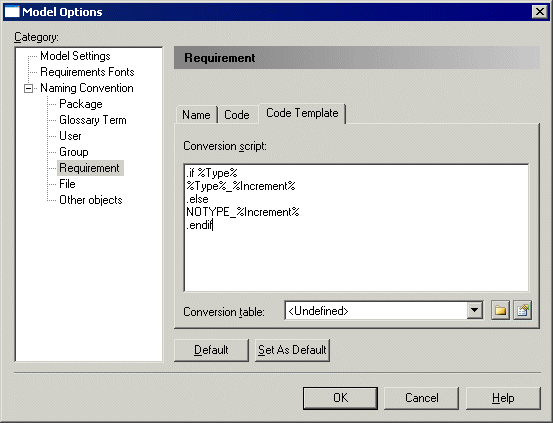Requirement codes are automatically computed from the other attributes of the requirement. You can customize requirement codes in the Code Template tab of the Requirement page of the Model Options dialog box.
On this page you can select or define a conversion script to generate a code value for requirements.