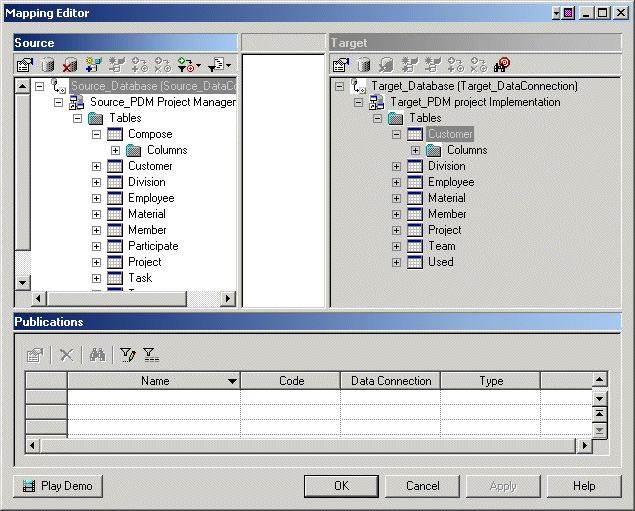The Database Connection Wizard can be launched from the Mapping Editor to connect a source or remote database to your replication process. The wizard will create a data connection and a database associated with a PDM to specify its schema. You must have at least one source database and one remote database connected to your replication process to create replications.