When you are connected to a database from the SQL Anywhere 12 plug-in, you can view an entity-relationship diagram of the tables in the database. Select the database, and then click the ER Diagram tab in the right pane to see the diagram.
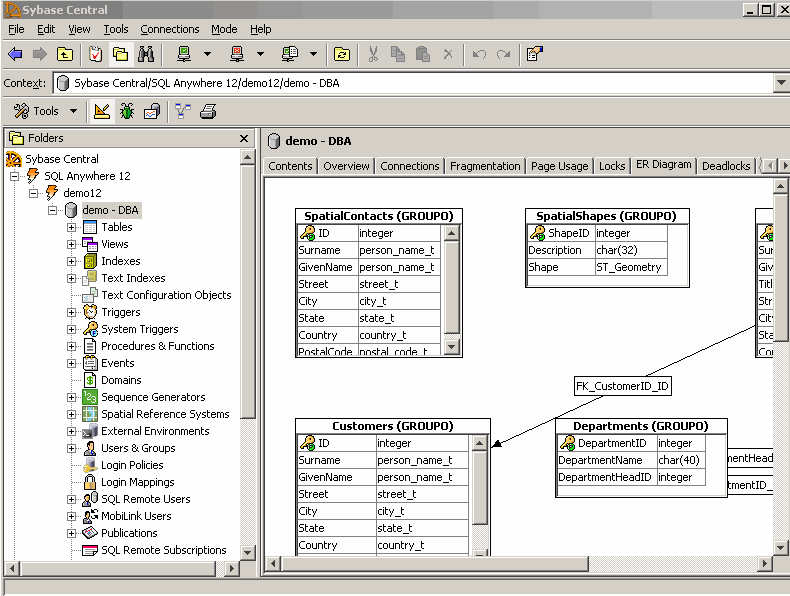
When you rearrange objects in the diagram, the changes persist between Sybase Central sessions. Double-clicking a table takes you to the column definitions for that table.
The tables that appear in the diagram are subject to the filtering set for the database. Filtering is done by owner.
 Change the tables included in the entity-relationship diagram (Sybase Central)
Change the tables included in the entity-relationship diagram (Sybase Central)Choose the database in the left pane of Sybase Central, and then click File » Configure Owner Filter.
Choose the database users whose tables you want to see in the entity-relationship diagram, and then click OK.
Click File » Filter Objects By Owner.
Click the ER Diagram tab in the right pane.
Click File » Choose ER Diagram Tables.
In the Choose ER Diagram Tables window, use the Add and Remove buttons to customize the tables that appear in the Selected Tables list.
Click OK.
 See also
See also |
Discuss this page in DocCommentXchange.
|
Copyright © 2012, iAnywhere Solutions, Inc. - SQL Anywhere 12.0.1 |