Following is a list of additions to administration tools introduced in version 12.0.0. For information about supported platforms
and versions, see ![[external link]](gif/external.gif) http://www.sybase.com/detail?id=1061806.
http://www.sybase.com/detail?id=1061806.
Connect window The layout of the Connect window has been streamlined in version 12.0.0 and the Connect Assistant has been removed. Previously, you had to know which options were required for the type of connection you wanted to make. Now, you choose the connection type and the Connect window presents you with the options that are applicable to your specified connection type.
You must choose the one of the following connection types from the Action dropdown list:
Connect To A Running Database On This Computer Connects to a database that is already running on your computer.
Connect With An ODBC Data Source Connect to a database using an ODBC data source.
Connect To A Running Database On Another Computer Connects to a database that is running on another computer in the network.
Start And Connect To A Database On This Computer Starts a database on this computer and connects to it.
Start And Connect To A Database On Another Computer Starts a database over a network on another computer and connects to it.
Connect With A Connection String Connects to a database using a connection string.
The options below the Action dropdown list change depending upon your choice.
In Interactive SQL, underneath the Connect To A SQL Anywhere Database heading, click Change Database Type to change the type of database that you are connecting to.
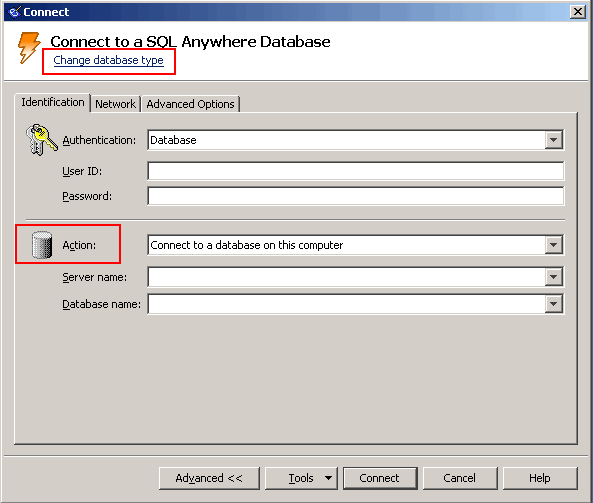
For example, when you are connecting to a database with an ODBC data source, the Connect window displays only two options: ODBC Data Source Name and ODBC Data Source File.
If required, you can click Advanced to specify options such as TCP/IP, encryption, and other advanced options. See Working with the Connect window.
New default for checking software updates Now, Interactive SQL, Sybase Central, SQL Anywhere Console utility, and MobiLink Monitor check for updates daily by default. In previous versions of the software, the default was to never check. See Checking for software updates.
Viewing images, HTML, and XML data in Interactive SQL and Sybase Central You can preview images, HTML, and XML data in a result set. See Viewing images in Interactive SQL and Viewing HTML and XML data in Interactive SQL.
New system tray icons for Sybase Central and Interactive SQL When the Sybase Central or the Interactive SQL fast launcher option is enabled, an icon now appears in the system tray. Right-click the icon and choose Open to open the application or choose Exit to close the application (if it is running) and terminate the fast launcher process. See Using the fast launcher option.
Accessibility Enablement option The Accessibility Enablement option is now installed by default. Previously you had to install this option separately. The Accessibility Enablement option allows Interactive SQL, Sybase Central, the SQL Anywhere Console utility, and the MobiLink Monitor to work with accessibility aids such as screen readers. See Accessibility Enablement option.
Sybase Central plug-in new features
Sybase Central behavior changes and deprecated features
Interactive SQL new features
Interactive SQL behavior changes and deprecated features
SQL Anywhere Monitor new features
SQL Anywhere Monitor behavior changes
 |
Discuss this page in DocCommentXchange.
|
Copyright © 2010, iAnywhere Solutions, Inc. - SQL Anywhere 12.0.0 |