Start the Monitor. Choose Start » Programs » SQL Anywhere 11 » SQL Anywhere Monitor » SQL Anywhere Monitor.
You do not have to perform this step if you installed the Monitor on a separate computer. When the Monitor is installed on a separate computer than the one SQL Anywhere is running on, it runs as a service and is automatically started when the computer starts.
Browse data. This step is different depending on whether the Monitor is installed on a separate computer.
In the system tray, right-click the SQL Anywhere Monitor icon and choose Browse Data.
If the Monitor is installed on a separate computer, choose Start » Programs » SQL Anywhere Monitor 11 » Browse Data. No icon appears in the system tray.
Alternatively, you can open a web browser and browse to http://localhost:4950.
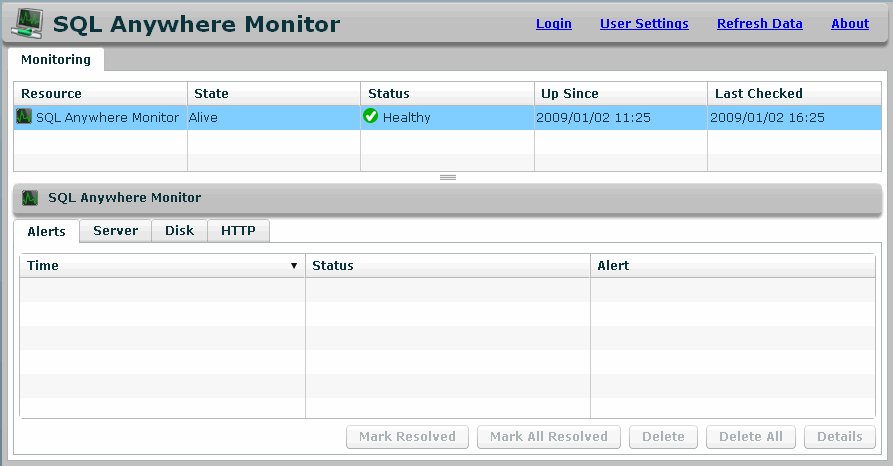
The top pane of the Monitoring tab lists the resources that are being monitored. When you first open the Monitor, it is only monitoring itself.
| Discuss this page in DocCommentXchange. Send feedback about this page using email. |
Copyright © 2009, iAnywhere Solutions, Inc. - SQL Anywhere 11.0.1 |