Create a directory to hold the copy of the sample database you will use in this tutorial, for example c:\demodb.
Copy and rename the sample database from samples-dir\demo.db to c:\demodb.
For information about samples-dir, see Samples directory.
Click Start » Programs » SQL Anywhere 11 » Sybase Central.
Choose Connections » Connect With SQL Anywhere 11.
In the ODBC Data Source Name field, type the name of your sample database.
Click OK.
Choose Mode » Debug.
In the Which User Would You Like To Debug field, type * and click OK.
If you want to debug a different user, you must exit Debug mode, and then re-enter Debug mode.
The Debugger Details pane appears at the bottom of Sybase Central and the Sybase Central toolbar displays a set of debugger tools.
When you provide a user name, information for connections with that user name is captured and appears on the Connections tab.
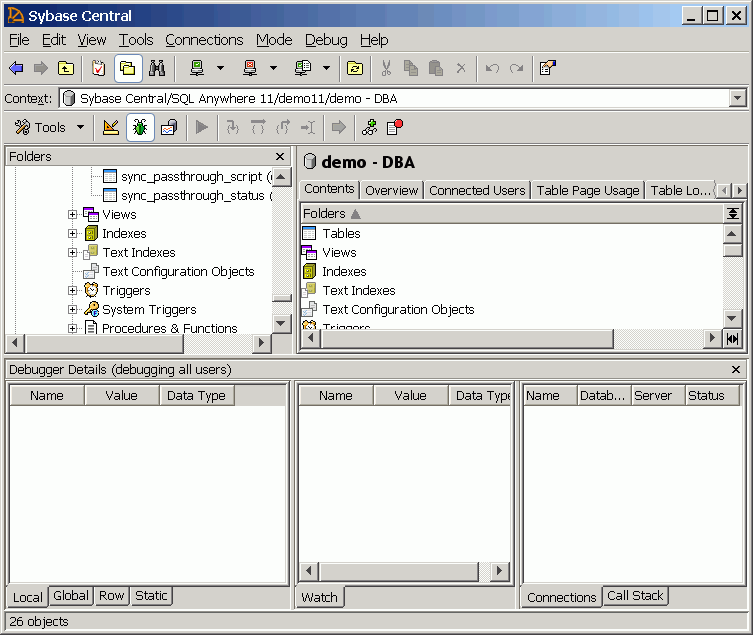
| Discuss this page in DocCommentXchange. Send feedback about this page using email. |
Copyright © 2009, iAnywhere Solutions, Inc. - SQL Anywhere 11.0.1 |