In the New Account Registration screen ("Step 3 of 7") in your browser, click Next.
The next screen ("Step 4 of 7") appears.
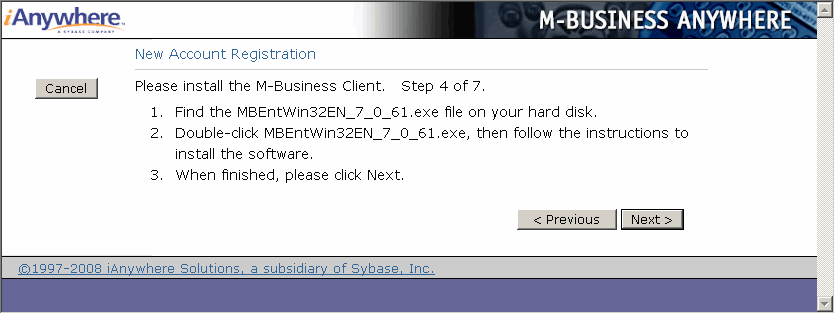
If you ran the installer file by clicking the Run button in the Download dialog, you can ignore this screen and just click Next.
If you closed the Download dialog without running the installer file, follow the directions on the Install screen ("Step 4 of 7") and click Next after you are finished.
The Register screen ("Step 5 of 7") appears.
Enter your information in the Username, First Name, Last Name, Password, and Confirm Password fields.
If you do not want to reenter your user name and password every time you access your account, select the Remember me checkbox.
Click Next.
The next screen ("Step 6 of 7") appears. You should see a message saying that your account has been successfully added to the server. If you do not see this message, contact your system administrator.
| Send feedback about this page using email. | Copyright © 2008, iAnywhere Solutions, Inc. |