The Symbian OS version of M-Business Client is not available through the Administrator Console. Contact your M-Business system administrator to get the Symbian client.
Start your Web browser.
In your browser’s address field, enter http://<servername>:8091, replacing <servername> with the name of your M-Business Server machine. Your system administrator can provide you with this name.
If your system administrator installed the server on a port other than port 8091, enter http://<servername>:<port number>.
The M-Business Anywhere Server login page appears.
Click the Download Client Software link.
The M-Business Client Download page opens in a separate browser window.
Click the language that you want in the panel on the left.
A list of device clients is displayed below the language.
Click the link for the platform, or device operating system, that you want:
PalmOS – for any Palm OS device (not for Palm-branded devices running a Microsoft OS)
Pocket PC – for non-phone devices with "Pocket PC" in the branding, including Windows Mobile Pocket PC 2003 devices (the installer automatically detects older Pocket PC vs. newer Windows Mobile 5 Pocket PC and installs the correct version)
PPC-Smartphone – for Microsoft Smartphone devices (does not work with other "Smartphone" devices that do not have Microsoft in the branding)
Windows – for any device with a Win32 operating system, for example, Tablet PCs and laptops
A page of detailed instructions is displayed.
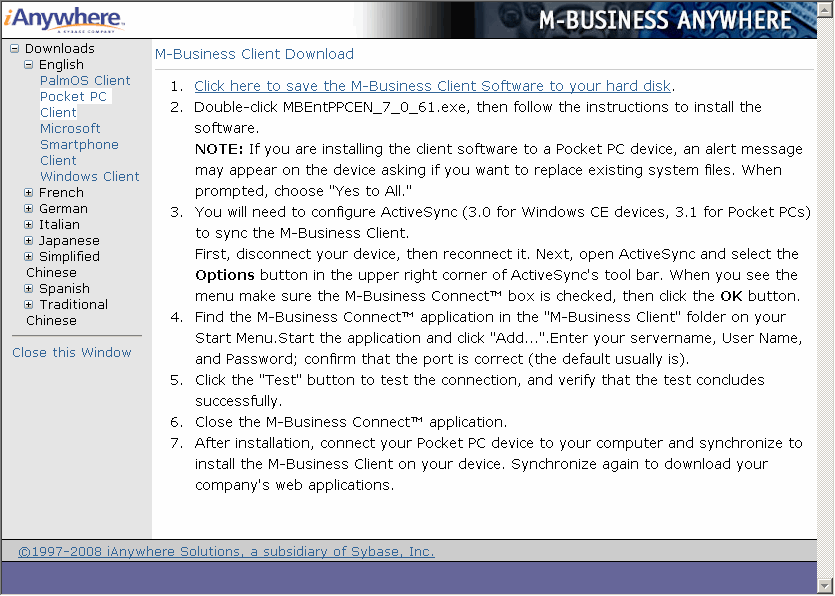
Read the instructions, then click the link, Click here to save the M-Business Client Software to your hard disk.
The File Download dialog appears.
Click Save to save the program to disk.
The Save As dialog appears.
Select a folder into which the installer program file will be saved, then click Save.
A Download dialog will show you the progress of the file transfer and display the message Download Complete when the file is copied into the folder you selected.
Make sure that the Close this dialog box when download completes checkbox is not selected. If you leave this checkbox selected, you will have to manually locate the installer file on your hard disk.
Click Run to start the InstallShield Wizard.
If the installer detects a secure digital (SD) card on your device, you will be prompted to install on the SD card vs. the device main memory.
On Windows Mobile 5 and 6 and Microsoft Smartphone, a dialog pops up on the device asking whether you want to install to the device main memory or to the SD card.
On Pocket PC, you will see a dialog on the desktop asking whether you want to install to the "default location" (device main memory)—if you choose NO, you will see a dialog that allows you to select the SD card as the installation target.
Be sure that you understand the issues involved before you choose to install M-Business Client on your SD card. See Installing M-Business Client to use a secure digital (SD) card on your Microsoft OS device.
If the Download dialog closed, you can use Windows Explorer to search for the installer file name listed in step 2 in your browser window. Double-click the installer file to continue with the next step below.
Follow the instructions on the screen to install M-Business Client on your desktop computer.
Click OK when you see the screen display a message telling you that M-Business Client will be installed to your device the next time you synchronize.
You are returned to the M-Business Client Download page.
If you ran the installer file by clicking the Open button in the Download Complete dialog, you can ignore the rest of the instructions on the M-Business Client Download page.
If you closed the Download Complete dialog without running the installer file, follow the directions on the Install screen ("Step 4 of 7") and click Next after you are finished.
Click the Close this Window link when the M-Business Client installer has finished.
| Send feedback about this page using email. | Copyright © 2008, iAnywhere Solutions, Inc. |