Synchronize the sample channel to your device.
To make sure you can run the sample, confirm that you have the UltraLite POD version 9.0.2.2751 or above—on the device, from M-Business Client, choose View » About M-Business.
Synchronize your device.
On the M-Business Client home page, tap the Exercise App channel link.
On first opening the channel, you will receive a message that the database was not found and is being created.
A confirmation dialog appears asking, Do you have network connection right now? By default, synchronization will occur with the localhost computer. If you do not have an active connection, tap Cancel—otherwise, you will receive an error. If you do have an active connection and you tap OK, a synchronization will be attempted.
Review the Exercise Application start page (main_page.htm). This start page contains information on the UltraLite database—the database file name, schema file name, and information about records in the database:
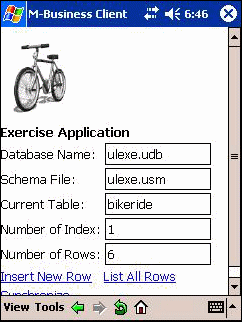
Review the Configure Synchronization Parameters page (sync_page.htm) by tapping the Synchronize link on the start page. The rotating activity indicator indicates that the UltraLite database is being synchronized.
You can synchronize either at the same time as M-Business Client or asynchronously.
Fields are described below the page image:
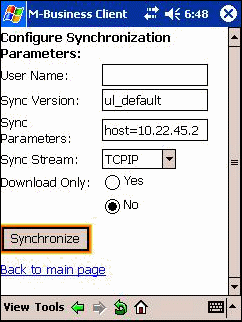
Sync Version corresponds to the value in the MobiLink Connection Scripts. This defines the method of synchronization.
Sync Parameters include the IP Address of the MobiLink server if it is running remotely. Leave blank for MobiLink servers running on the localhost.
Sync Stream is the method in which the device will communicate with the MobiLink server. Acceptable protocols are TCPIP, HTTP, HTTPS, and HOTSYNC. For this sample, we have hard coded the use of HTTP.
Review the List All Customers page (list_page.htm) by tapping the List All Rows link on the start page. This page lists the contents of the UltraLite database:
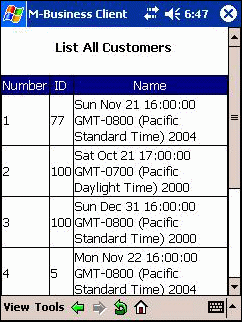
Review the insert ride info page (insert_page.htm) by tapping the Insert New Row link on the start page—try inserting a new record:
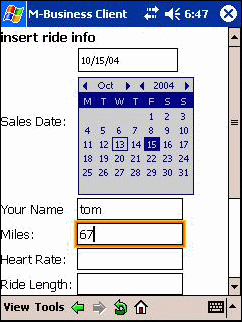
| Send feedback about this page using email. | Copyright © 2008, iAnywhere Solutions, Inc. |