You must add users to a group before you can list them. See Adding users to a group.
Log in to M-Business Server as admin or, if you are a group admin, with your user name and password.
Edit the group information.
For instructions, see Editing group information.
In the Navigation Panel, choose Groups » Edit Group » Users » List.
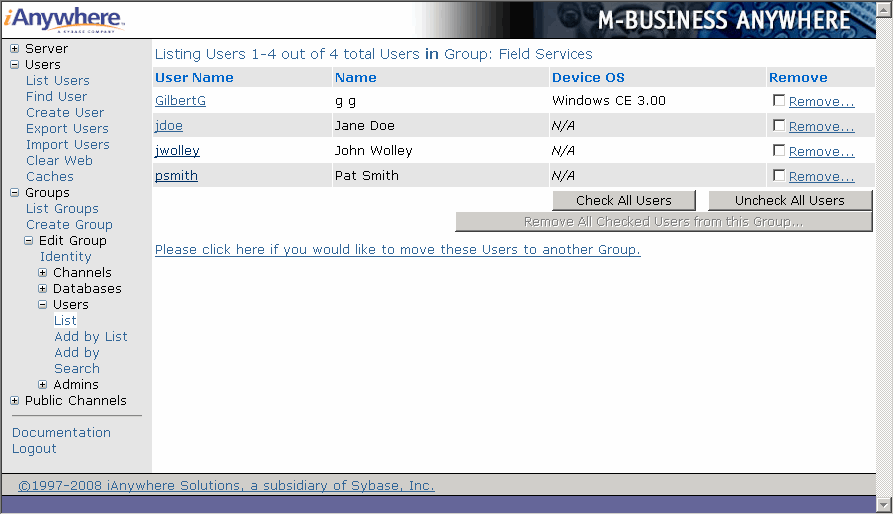
From the Listing Users in Group page, you can:
View the User Name, Name, and Device OS for listed users.
Edit a user, by clicking the link in the User Name column.
Remove a user, by clicking the Remove link.
Remove all selected users user, by checking the box in the Remove column for each user to delete, then clicking Remove All Checked Users from this Group. Use the Check All Users and Uncheck All Users buttons to select the right combination of users checked on a page.
| Send feedback about this page using email. | Copyright © 2008, iAnywhere Solutions, Inc. |