These instructions discuss how to create a database channel through the Administrator Console, after the major part of the work of setting up the databases for the channel is complete. For instructions on setting up the databases, see Using M-Business XML Conduit and API.
In the Navigation Panel, choose Groups » Edit Group » Databases » Create .
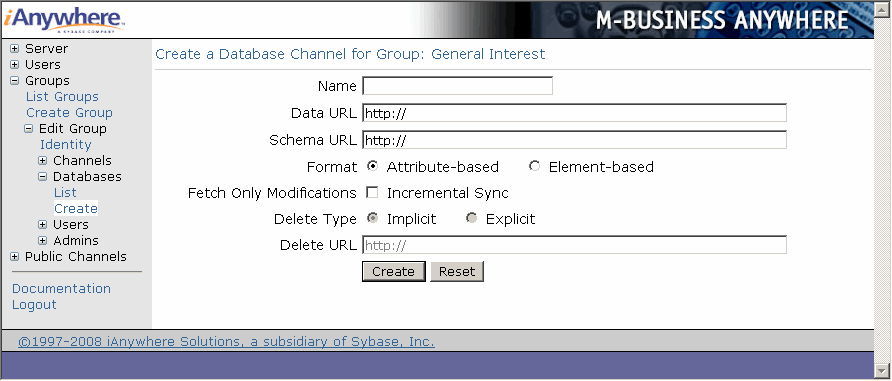
Complete the database channel property fields:
Name – enter a descriptive name for the database channel.
Data URL – enter the URL for the database channel’s XML data stream.
URLs entered in any M-Business Anywhere component must contain only forward slashes (/).
Schema URL – enter the URL for the database channel’s schema (.xsd) file.
Format – select Attribute-based or Element-based, matching your schema.
Fetch Only Modifications: Incremental Sync – select this option to download only the incremental changes in the data in synchronizations. If you leave this option unselected, the entire database is downloaded in each synchronization.
Delete Type – if you have selected Incremental Sync, select Implicit if your Delete URL specifies records to be kept, or Explicit if your Delete URL specifies records to be deleted.
Delete URL – enter the URL through which records to be kept, or records to be deleted, are specified.
Click Create.
M-Business Server returns you to the Listing Database Channels for Group page.
| Send feedback about this page using email. | Copyright © 2008, iAnywhere Solutions, Inc. |