Chapter 12: Working with Crosstabs
Typically you specify one database column as the Columns definition and one database column for the Rows definition, as in the printer crosstab. But you can specify as many columns (or expressions) as you want.
For example, consider a crosstab that has the same specification as the crosstab in “Viewing the crosstab”, except that two database columns, quarter and rep, have been dragged to the Columns box.
DataWindow Designer displays this in the Design view:
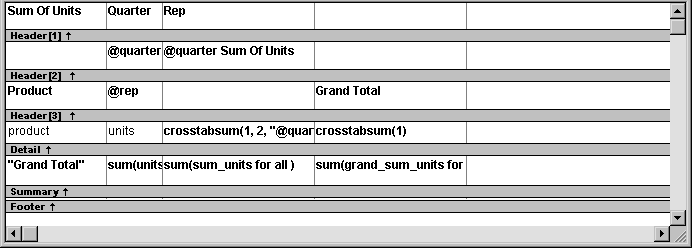
This is what you see at runtime:
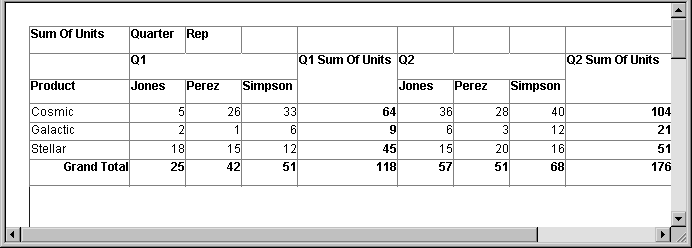
For each quarter, the crosstab shows sales of each printer by each sales representative.