You can display the data in the format that best presents the data to your users.
If a column can take only a small number of values, you can have the data appear as radio buttons in a DataWindow object so that users know what their choices are.
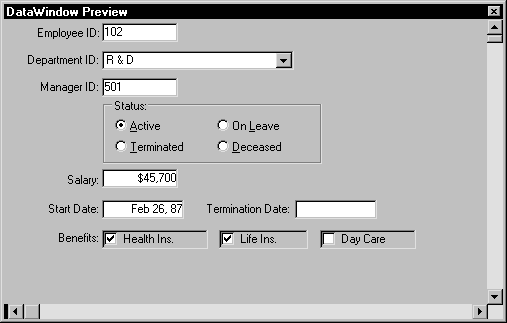
If a column displays phone numbers, salaries, or dates, you can specify the format appropriate to the data.
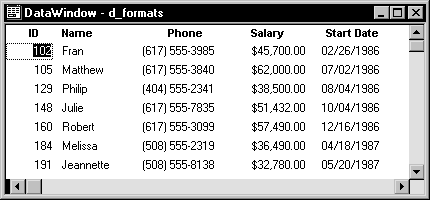
If a column can take numbers only in a specific range, you can specify a simple validation rule for the data, without writing any code, to make sure users enter valid data.
If you want to enhance the presentation and manipulation of data in a DataWindow object, you can include computed fields, pictures, and graphs that are tied directly to the data retrieved by the object.
Reports and DataWindow objects are the same objects. You can open and modify both in the DataWindow painter. However, a report is not updatable and can only be used to present data. For information about how you can specify whether users can update the data in a DataWindow object, see Chapter 6, “Controlling Updates in DataWindow Objects.”