There are several ways to open existing objects. The quickest way is to double-click its icon in the System Tree, or select it from the list of recent objects on the File menu. The recent objects list includes the eight most recently opened objects, but you can include up to 36 objects on the list.
![]() To modify the number of recent objects:
To modify the number of recent objects:
Select Tools>System Options from the menu bar.
In the System Options dialog box (General tab page), modify the number for the recent objects list.
You can also use the Open button in the PowerBar to open a DataWindow object. The DataWindow object must be in a library on your current library list.
![]() To open existing objects:
To open existing objects:
Click the Open button in the PowerBar, or select File>Open from the menu bar.
In the Open dialog box, select one or more libraries in the Library pane and then select the object you want to open.
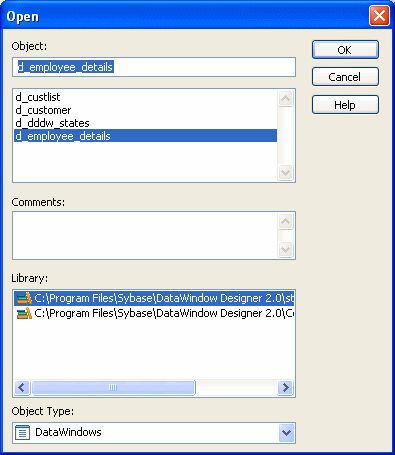
Click OK.
The object opens in the DataWindow painter.