In DataWindow Designer, you always work within the context of a DataWindow project. Information about the project is stored in a text file with the extension .dwp. The DataWindow objects you create are stored in binary files called libraries. Library files have the extension .pbl.
To create a new project and a library to hold your DataWindow objects, click the New button on the PowerBar and select Project from the Project tab page.
You can open an existing project by selecting Open Project or Recent Projects from the File menu, or Open Project from the pop-up menu in the System Tree.
When DataWindow Designer starts, it opens in a window that contains the System Tree on the left, a menu bar at the top, and the PowerBar below the menu bar. The following figure shows an open project in the System Tree:
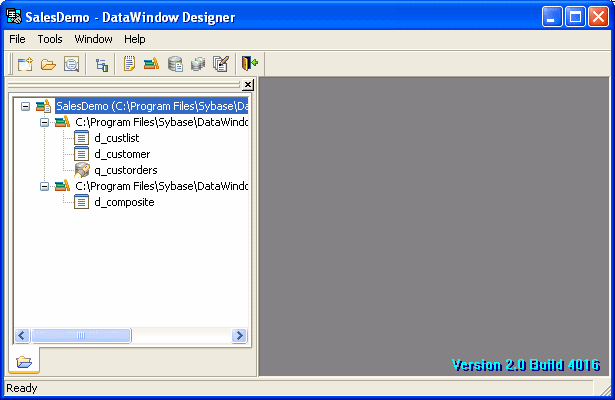
You can create new objects, open existing objects, change libraries, access the database, and perform other tasks by using pop-up menus in the System Tree, menus on the menu bar, or buttons in the PowerBar.