In DataWindow Designer, you can:
Create new DataWindow objects
Open existing DataWindow objects
Preview DataWindow objects
After you create or open a DataWindow object, it displays in the Design view in the DataWindow painter.
![]() To create a new DataWindow object:
To create a new DataWindow object:
If the data you want to use to create the DataWindow is in a database, make sure you are connected to it.
To connect to a database you use a database profile, which you can create in the Database painter. Select View>Database Painter to open the Database painter. For more information about creating profiles, see Connecting to Your Database.
Right-click the library where you want to save the DataWindow object in the Solution Explorer and select Add New Entry.
In the Add New Entry dialog box, select DataWindow Object from the categories list, select a DataWindow style from the Templates list, provide a name for the DataWindow object, and click Add.

In the DataWindow wizard, select a data source.
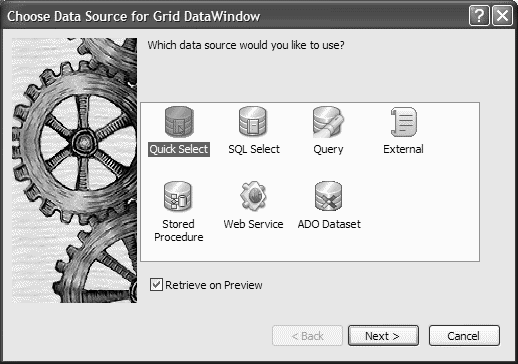
Complete the rest of the wizard to create the DataWindow object.
The remaining steps in the DataWindow wizard depend on the DataWindow style and data source you selected. For more information about choosing a style and data source and using the wizard, see Chapter 3, “Defining DataWindow Objects.”
![]() To open an existing DataWindow object:
To open an existing DataWindow object:
Double-click the DataWindow object in the Solution Explorer.
![]() To preview a DataWindow object:
To preview a DataWindow object:
Click the Preview tab in the DataWindow painter.
The Preview view displays as a tabbed view in the DataWindow painter when you first open the painter. If you do not see the Preview view, select View>DataWindow Painter Layout>Default Layout.